Steps to follow
Note that this action can only be performed by an administrator user.
1. Go to the “Contacts” tab.
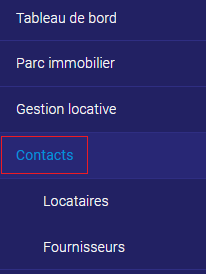
2. Click on the contact you wish to edit.
3. Click on “Edit” in the top right-hand corner.

4. Enter the janitor’s e-mail address.
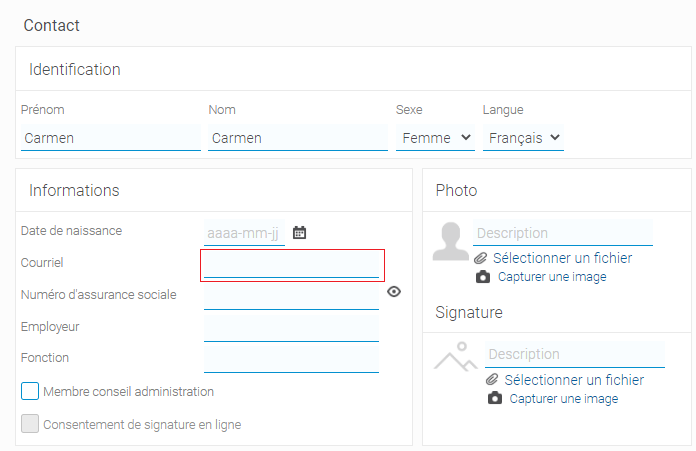
5. On the third page of the dialog window, change the user role to “Janitor”.
6. Enter the user name and any other information you deem necessary.
The janitor will receive his or her username and password by e-mail.
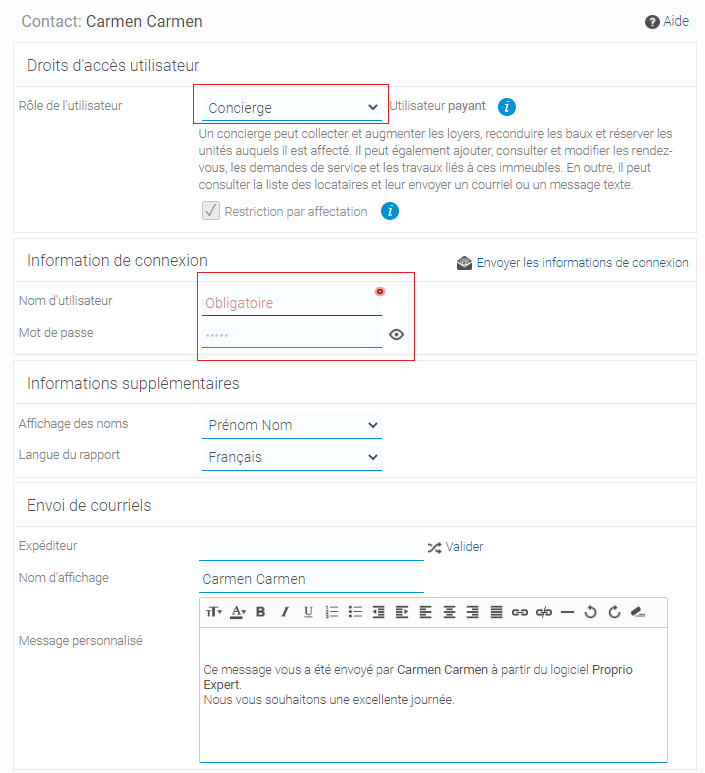
7. Click on “Finish”.

8. Go to the “Real Estate Parkl” tab and the “Properties” sub-tab.
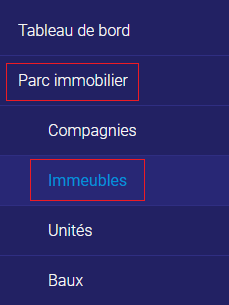
9. Click on the property to which the janitor is assigned.
10. Click on “Edit” in the top right-hand corner.

11. On the third page of the dialog window, click on “Select janitors” and select the janitor you’ve just created.
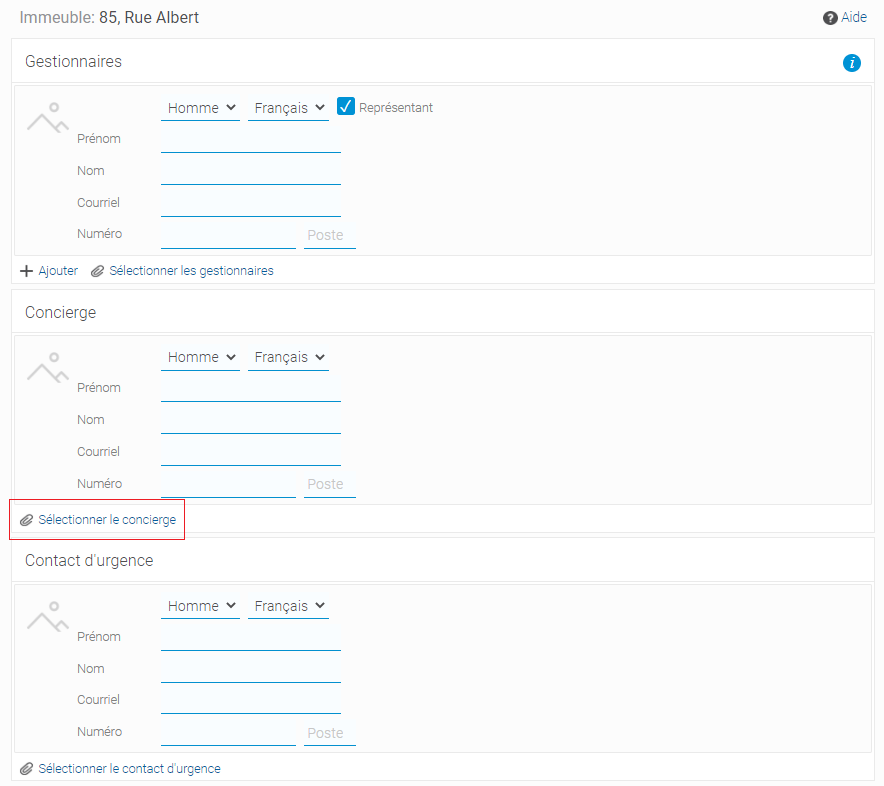
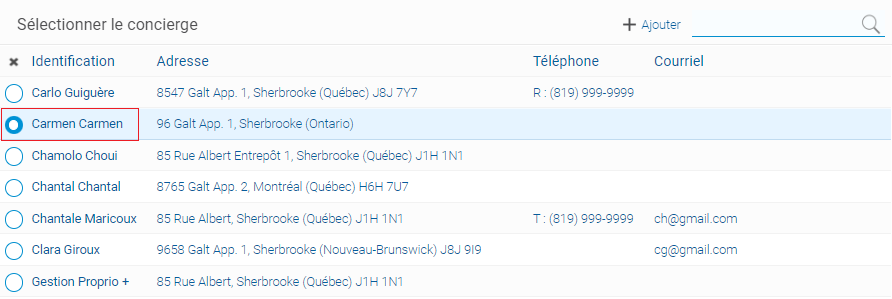
12. Click on “OK”.
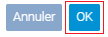
13. Click on “Finish”.

14. Go to the “Real Estate Park” tab and the “Leases” sub-tab.
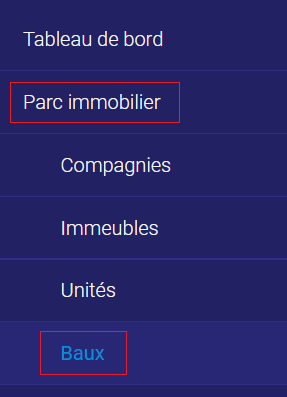
15. Click on the lease to which the janitor now has access.
16. On the fifth page of the dialog window, in the “Janitorial service” section, check “Yes” to give the janitor access to this unit.
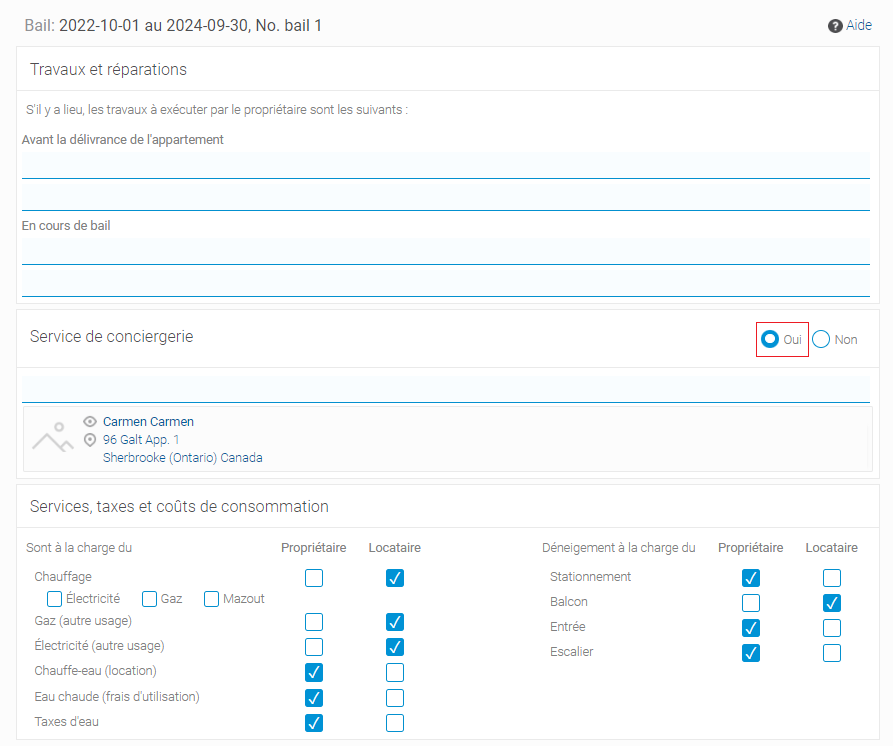
17. Click on “Finish”.

18. Repeat steps 15 to 17 for all leases to which the janitor now has access.
You have now created access for a janitor.
A janitor can collect and increase rents, renew leases and reserve the units to which he or she is assigned. He can also add, view and modify appointments, service calls and jobs for these buildings. In addition, he can consult the list of tenants and send them e-mails and SMS messages.


